
The Projects page is the first page displayed after logging into CXTM, and lists all the CXTM projects that the authenticated user is permitted to view. In CXTM, projects organize test cases, job files (automation executables), resources, variables, and other assets and information needed to complete a desired outcome. For example, one might create a project to include all the test cases and associated assets needed to test the release of a new software image. As such, all the tasks and dependencies associated with the certification process are stored in one location with real-time visibility into the project's status, test case results, linked defects, and other relevant information.
On the CXTM Projects page, you'll notice three options related to Projects.
All three have similar features and functionlity. The difference lies in their intended purpose. Sandbox Projects are meant to be ephemeral in nature. They can be created and deleted on-demand, but are not meant to archive test data long-term. Template Projects are used to store assets such as test cases and automation that could be imported or cloned into other projects as templates to acclerate instantiating a new project. Although possible, test cases are not typically executed from Template Projects for this reason. All other projects are created and accessible from this default Projects page and are the most common Projects within CXTM. These projects are intended to store test cases, automation, and other assets specifically related to a desired outcome, as mentioned above. They're also used to arhive results and artifacts related to that outcome.
After logging into to CXTM, your view will look similar to the screenshot below with a project ready for you to start your test automation journey!
From the CXTM Projects page:
Continue to the Test Cases section to begin creating test cases.