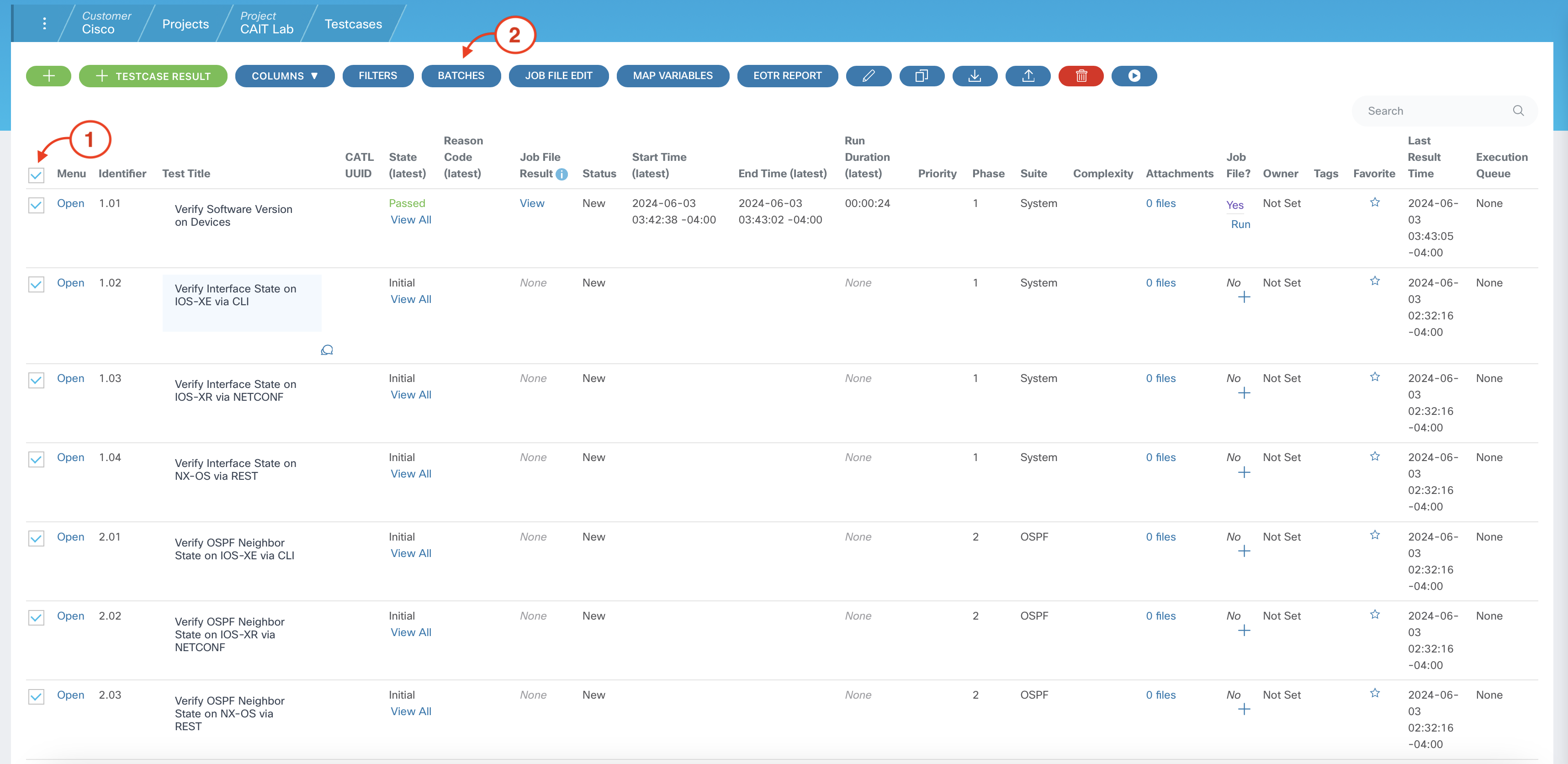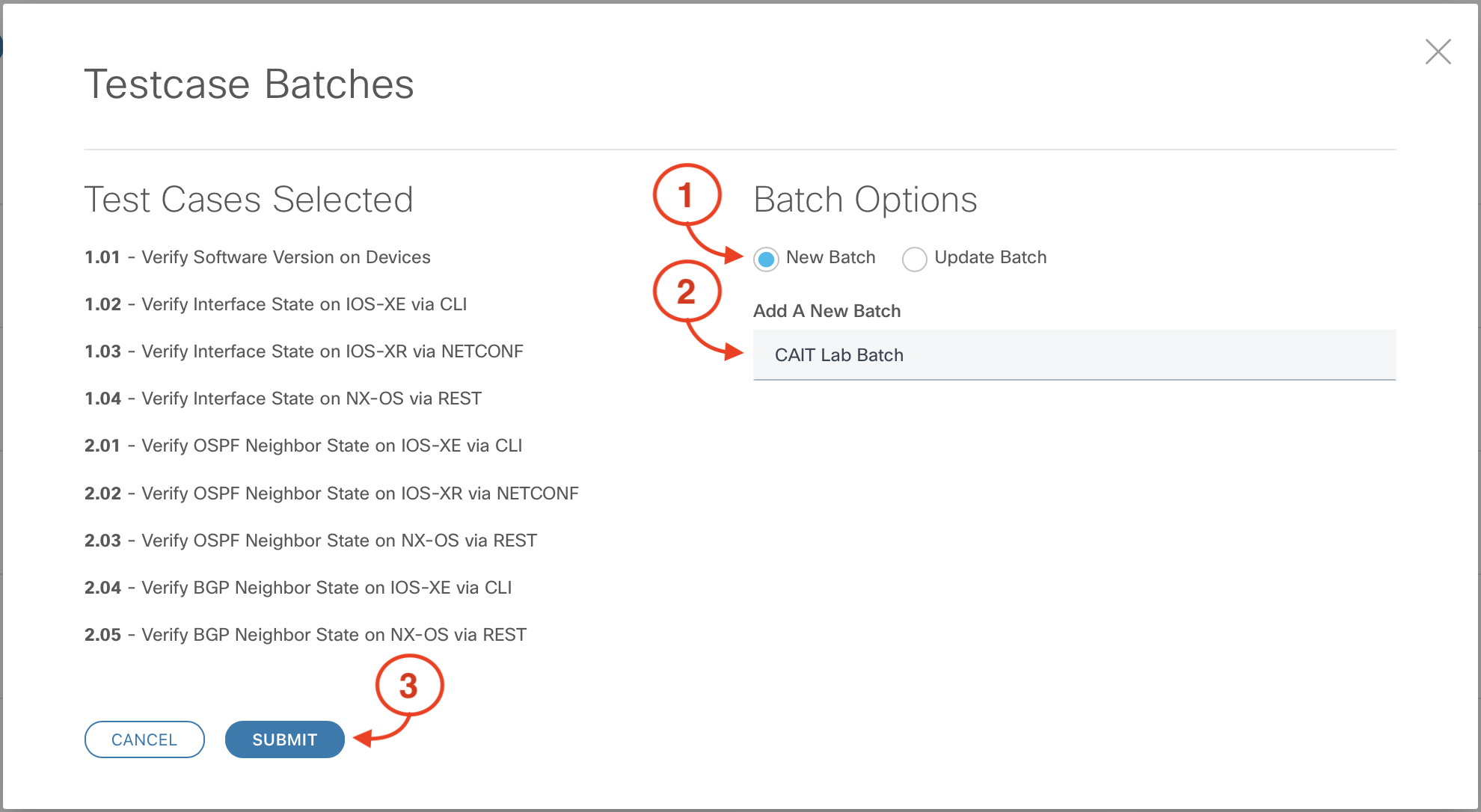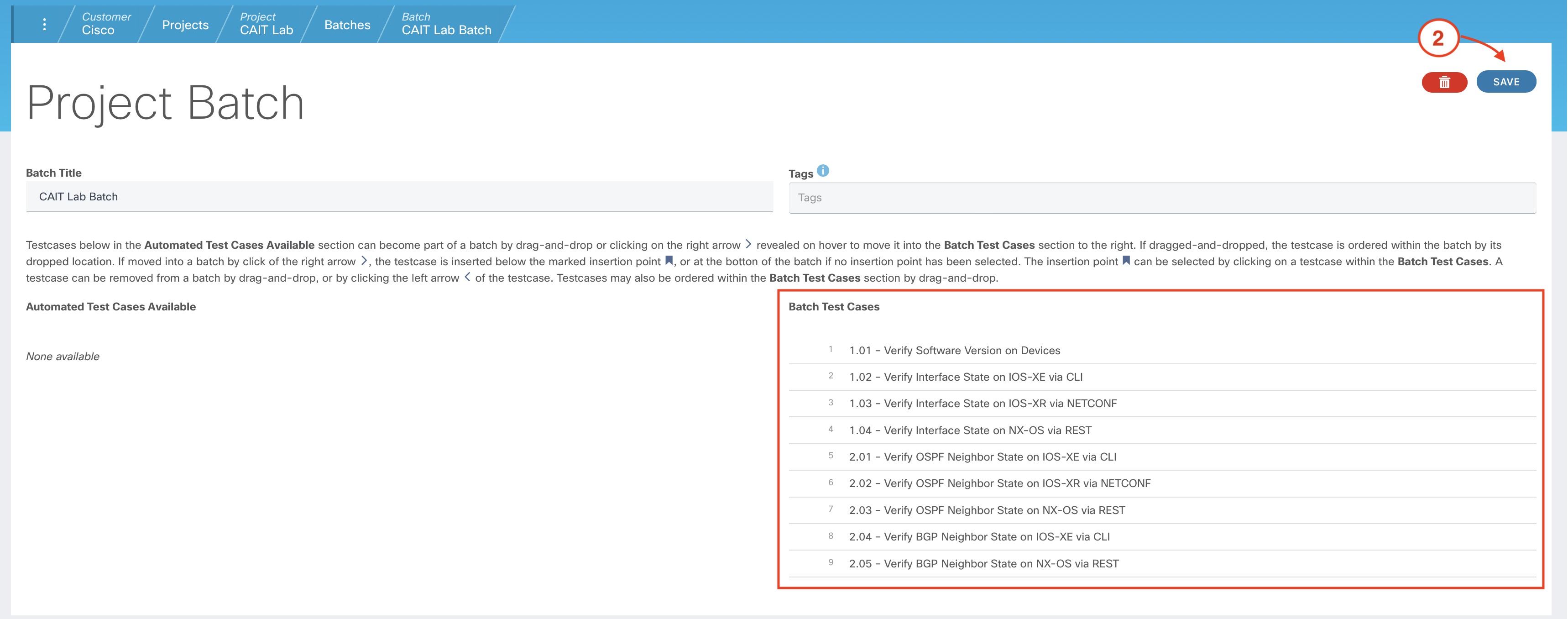- Introduction
- CXTM Basics
- CXTM Projects
- CXTM Test Cases
- CXTM Test Automation
- Revisit Imported Test Cases
- CXTM Batches
- CXTM Reporting
- CXTM References
- Continue your Education
Create Test Case Batches
There are multiple ways to trigger automated test cases to run individually in CXTM. Another option is to add test cases to logical
groups for batch execution.
Step 1 - Select Test Cases for the Batch
From your project's Test Cases page:
-
Click on the checkbox beside all of the Test Cases
-
Click the BATCHES button to launch the Testcase Batches popup
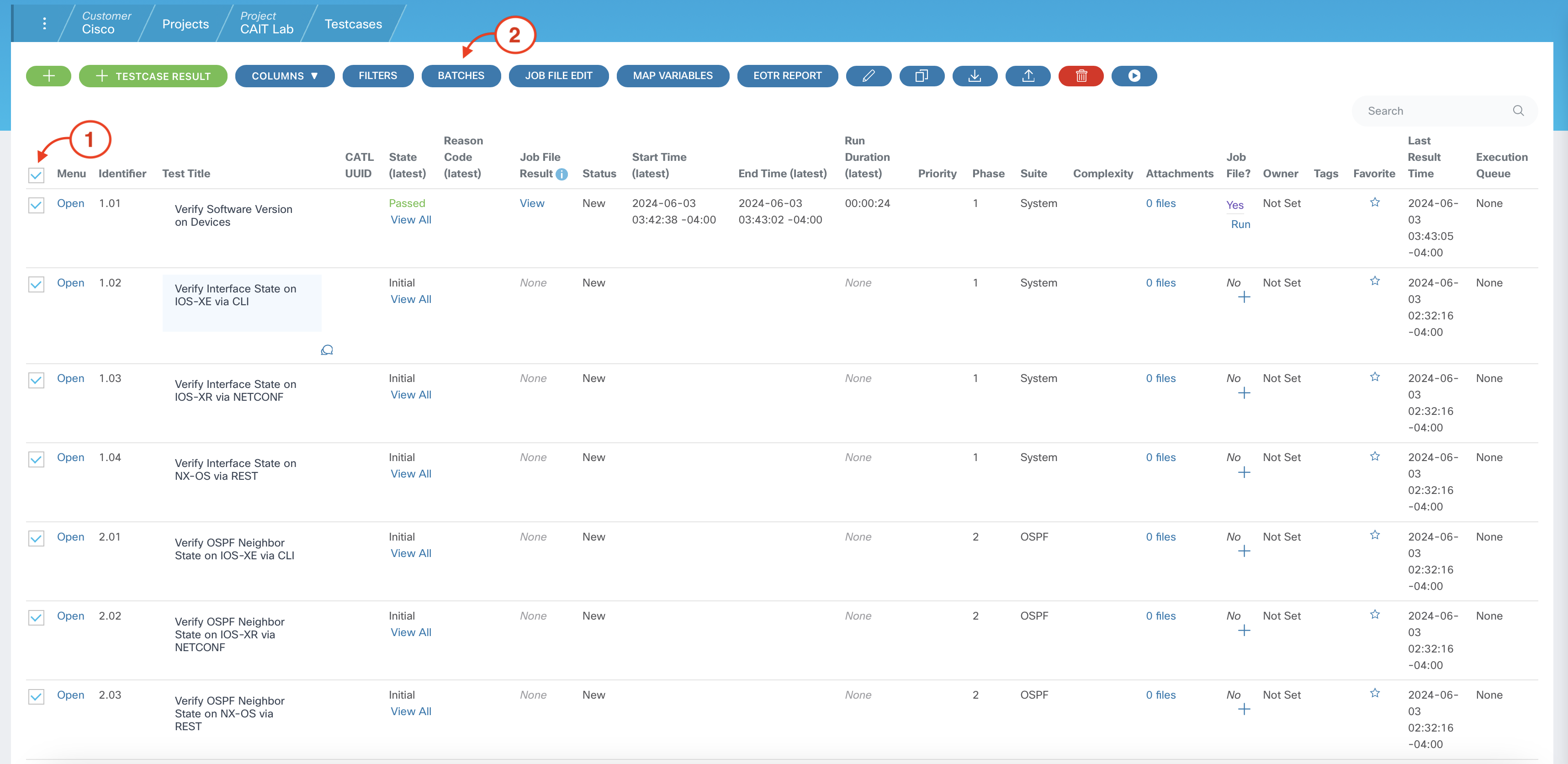
Step 2 - Confirm Batch Options
In the Testcase Batches popup, make the following selections:
-
Confirm that the New Batch radio button is selected
-
Add A New Batch:
CAIT Lab Batch
-
Click SUBMIT
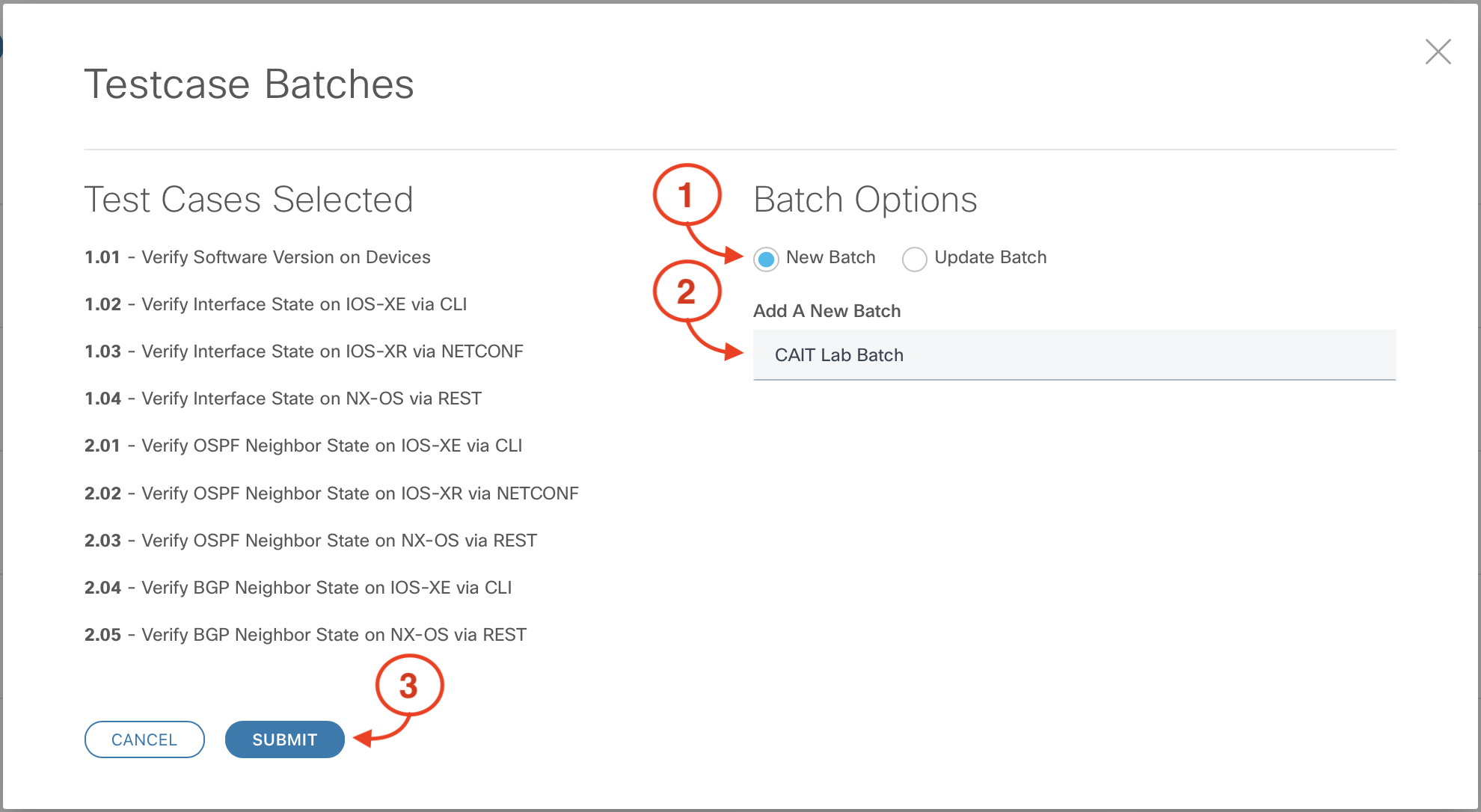
Step 3 - Save the Batch
From the Project Batch page for CAIT Lab Topology System Batch:
-
Confirm that all of the test cases appear under Batch Test Cases
-
Click the SAVE button
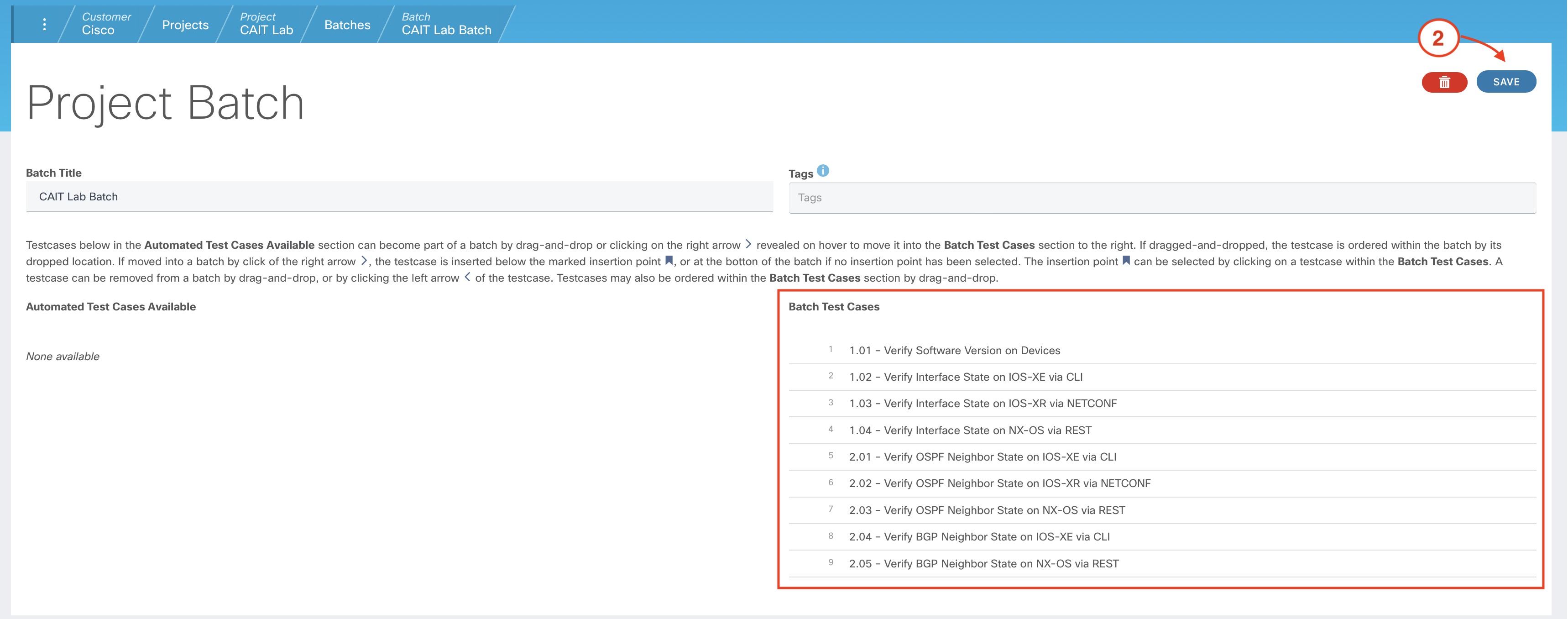
-
Confirm that the CAIT Lab Batch has been successfully created.

Continue to the next section to run the batches and review the results.