
In the next steps, you'll run the batches and review the results.
From your project's Batches page:

From your project's Batches page:


By default, batched test cases will be executed sequentially, in the order in which they were added to the batch. When a batch is run, the status of each test case will be initialized to "QUEUED" until the test case has completed and transitioned to a final status of either "PASSED" or "FAILED". The status of the test case will automatically refresh on this page as CXTM progresses through the queue of test cases.
The Job File column in this table provides a direct link to the Job File page of each test case. The Topology column shows the topology file used by each Job File. Notice how the Topology is set to the topology file that you selected earlier when changing the default topology for all Job Files. As each test case transitions to a "PASSED" or "FAILED" status, data will be populated in additional columns in this table. Take a moment to observe how this table is updated as each test case completes.
Now that some of the batched test cases complete, take a moment to review the populated table. Notice how each executed Job File has a Start and End timestamp that's used to calculate an execution Duration. The Duration value at the top of the page is the total time taken for all test cases to run to completion in the batch.
The Results Status Count at the top provides a status summary, showing the total number of test cases in each status. Your output should show 9 test cases in PASSED state when this batch completes.
Like the Run History that's updated for each of individual test case, a new entry will be added to Batch Runs, providing an archival of batch runs and results.
Notify your proctor if any test cases have Failed before moving on.
Now, that you've successfully run your automated tests through the CXTM GUI, proceed to the next section view some of CXTM's default reporting capabilities.